Use the Edit tab to view colors, to display and hide objects in the design, and to edit parts of the design.
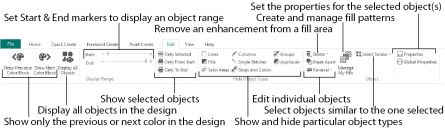
After you have created an object such as a line, fill or hole, you may want to change its properties; for example the motif size, fill pattern, appliqué fabric or stitch length. Click the object to select it, then right-click it to change its settings in the properties dialog box. See Fill Area and Line Properties.
To change an object within a group, select the object in the FilmStrip, and then right-click it and select Properties in the context menu.
If an object is difficult to select in the work area, select it in the FilmStrip. Alternatively, click a nearby object in the FilmStrip and then use the arrow keys to step through the objects until the desired object is selected in the work area.
To change the properties of all visible objects of the selected type, right-click in the FilmStrip and select Global Properties.