The select functions on the Home tab allow you to select a block of objects. A selected block of objects can be resized, rotated, mirrored, moved, copied and cut. You may find it easier to select a block when you have selected colors to display and/or changed the range of objects that are visible.
When a block has been selected, it has a selection box around it on the work area. The selection box has blue handles which are used to resize, rotate and flip the block.
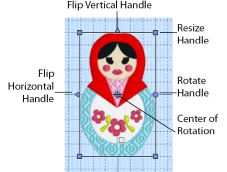
The handles are blue because you can freely manipulate the selection without changing density or stitch length in the objects. This is because the stitches are only generated when you use Export Embroidery.
Click and drag inside the block to move it. Click and drag the square corner handles  to resize the block. Hold down the Ctrl key as you click and drag to resize proportionally. Hold down Shift to resize from the center. Click and drag the round rotate handle
to resize the block. Hold down the Ctrl key as you click and drag to resize proportionally. Hold down Shift to resize from the center. Click and drag the round rotate handle  to rotate the block freely. Click and drag the center of rotation
to rotate the block freely. Click and drag the center of rotation  to rotate around a different point. Click the triangular handles to flip the block horizontally
to rotate around a different point. Click the triangular handles to flip the block horizontally  or vertically
or vertically  .
.
When making a selection, only objects that are completely enclosed by the selection line will be included in the selection. You will often need to cross Running stitches to make a selection. These objects would not be included because you have not completely enclosed them.
When a new selection is added to a design by paste or one of the insert functions, it is automatically selected as the current block and Box Select is activated.
Click the work area outside a block to deselect it. The selection box around the block will disappear. Right-click to deselect a block and also turn off the current select function.