Choose a fill type for your quilt block, and set the options for it.
This page appears if you chose to use a fill for your quilt block in the Select Quilt Block Style page.
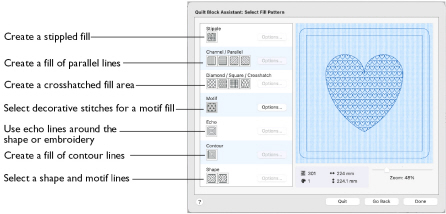
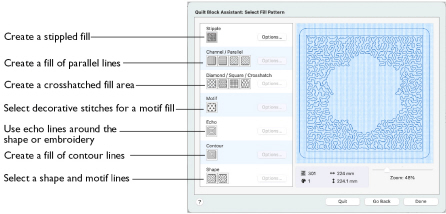
Stipple Fill
Use Stipple Fill
to create a stippled fill for an area. Set the properties for the fill in the QuiltStipple Fill Properties dialog.
Note: When created, Stipple Fill areas do not have an outline.
-
Click Stipple Fill

to select the fill for the area, then click the Options button to set the properties for the stipple fill.
Channel/Parallel Fill
Use Channel/Parallel Fill to create a fill of parallel lines for an area. Four types are available:
Channel Fill Vertical
Channel Fill Horizontal
Channel Fill Diagonal Right
Channel Fill Diagonal Left
Set the properties for the Channel Fill in the Crosshatch Fill properties dialog.
-
Click the button for the desired Channel Fill type, then click the Options button to set the properties for the fill.
Diamond/Square/Crosshatch Fill
Use Diamond/Square/Crosshatch Fill to create a crosshatched fill for an area. Four types are available:
Crosshatch Fill
Diamond Fill
Square Fill
Curved Crosshatch Fill
Set the properties for the fill in the Crosshatch Fill properties dialog or the Curved Crosshatch Fill properties dialog. See
-
Click the button for the desired Diamond/Square/Crosshatch Fill, then click the Options button to set the properties for the fill.
Motif Fill
Use Motif Fill
to create a motif fill for an area. Set the properties for the motif fill in the Motif Fill properties dialog.
-
Click the button for Motif Fill

, then click the Options button to select a motif, and set the properties for the fill.
Echo Fill
Use Echo Fill
to place echo lines within an area. Set the properties for the echo fill in the Echo Fill properties dialog.
-
Click the button for Echo Fill

, then click the Options button to set the properties for the fill.
Contour Fill
Use Contour Fill
to create a contour fill for an area. Set the properties for the contour fill in the Contour Fill properties dialog.
-
Click the button for Contour Fill

, then click the Options button to set the properties for the fill.
Shape Fill
Use Shape Fill to create a shape fill for an area. Two types are available:
Shape Fill
Shape Fill with Motifs
Set the properties for the shape fill in the Shape Fill properties dialog.
-
Click the button for Shape Fill

, or Shape Fill with Motifs

, then click the Options button to set the properties for the fill.
Back
Return to the Adjust Embroidery, Select Shape, or Select Size page.
Done
Click Done to close the Assistant.