Use the Load Embroidery page to load an embroidery to use in the center of your quilt block.
This page appears if you chose Filled Quilt Block; Inner Embroidery in the Select Quilt Block Style page.
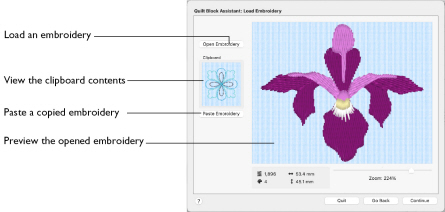
After choosing an embroidery, you can select a different embroidery but only the most recently chosen embroidery is shown on the preview area.
Note: It is not possible to drag an embroidery onto the Quilt Block Assistant from the Finder.
Open Embroidery
Use Open Embroidery to load an embroidery in the preview area using the Open dialog.
-
Click Open Embroidery, select an embroidery in the Open dialog, and click Open to load the embroidery.
Paste Embroidery
Paste Embroidery loads the embroidery shown in the Clipboard. When pasted, the embroidery is shown in the preview area.
-
Click Paste Embroidery to load the copied embroidery in the Clipboard.
Clipboard
The Clipboard shows the embroidery, if any, that has been copied or cut to the clipboard, either from another mySewnet™ Embroidery Software app or from within mySewnet™ Embroidery before the Quilt Block Assistant was started.
Preview
View the embroidery, and its stitch count
, width

, height

and number of color blocks
.
Go Back
Return to the Select Size page.
Continue
Go to the Adjust Embroidery page.