Use the Select Size page to set the quilt block shape, size, angle, and add a cut line around the block.
Shape
Use one of nine shapes for the quilt block.
-
Choose a shape from the pop-up menu.
Note: All of these quilt block shapes can be tessellated — they will fill an area if tiled individually or combined with another shape, with no overlaps or gaps.
Angle
Use Angle to set the angle at which the quilt block is created and displayed from 0 to 359 degrees. This is an easy way to place a block "on point".
Changes in Angle are visible in the preview.
Set the Angle for the Quilt Block
-
Enter a number in the angle number box.
-
Click the arrows to increase or decrease the angle.
-
Drag the rotational slider to set the quilt block angle.
-
Click the Rotate 45 button

to rotate the shape by 45 degrees in a clockwise direction.
Enter Size
Set the dimensions to measure for your quilt block, and enter the desired size(s). The selected dimension is indicated by a dotted line and the letter A or B.
Note: The default dimensions depend upon the shape selected. For example, the minimum size for the sides of a square block is 10mm and the maximum size is 1m.
Enter the Quilt Block Size
-
Choose the dimension(s) to be measured from the pop-up menu, then use the up and down arrows to set the size.