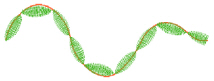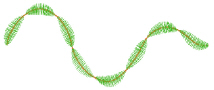Shape fill areas use one of 120 different shapes. Vary the stitch density and use motif lines for the fill.
|
|
The bumblebee wings are in Shape Fill using Shape 39 and Density 8 |
Use the Shape Fill properties dialog to set all the properties on a shape fill area.
To show the Shape Fill dialog
-
With a shape fill area selected, Control–click and choose Edit Shape Fill.
-
With a shape fill area selected, click the Properties button.
-
Convert a fill area to Shape Fill in the Object window. The Properties dialog appears.
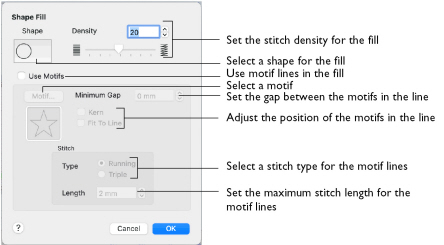
Density
Create a uniform fill at the chosen density. The lower the number, the closer together the stitches and the more stitches are produced. You can set Density from 2 to 40.
-
Use the slider or the number box to set the Density.
Shapes
Select one of 120 shapes for the fill.
Use Motifs
Use a motif line instead of a plain line to follow the shape selected for the fill.
Note: The displayed motif is only used by Shape Fill if this option is selected.
-
Select the Use Motifs checkbox, then click the Motif button to choose a motif. See Motif Selection.
Minimum Gap
This is the minimum amount of extra stitching that is placed between the motifs along the line. Minimum Gap is in addition to any spacing that is part of the selected motif.
Fit To Line
Select how the motifs follow the curves of the line.
|
|
|
|
When Fit To Line is off, the ends of each motif are placed on the line. |
When Fit To Line is on, each whole motif is adjusted to fit along the line. |
Kern
Kern automatically increases the space between adjacent motifs, so that the motifs fit along the line without overlapping.
Stitch
Select between Running and Triple stitch for stitching out the motif line.
Set the maximum stitch Length from 1 to 12mm in steps of 0.1mm.
Note: Length is initially set to the recommended value for each motif.