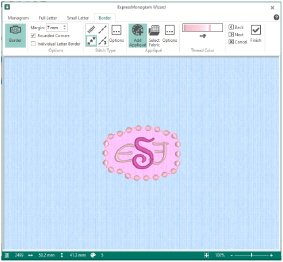
Use the Border page of the ExpressMonogram Wizard to place a border around a monogram, to select the thread color, and to add appliqué fabric to the monogram.
The border can have rounded or square corners, and letters can be bordered individually. The available border types are satin border, running stitch, triple stitch and motif line. Optionally, add appliqué fabric and placement lines. Click Options
to set the properties for each.
Use Margin to leave space between the monogram and the border around it.
The minimum Margin is zero. The maximum Margin is 20mm. The initial setting is 6mm.
Select this option to smooth the corners of the border around the monogram.
By default, this option is selected.
Select this option to place a border between the individual letters in the monogram.
Borders will not appear between the letters in the monogram if they are too close together.
To make the individual letter borders visible, select the Full Letter tab, or click Back until you reach the Full Letter page, and increase Spacing 1 and Spacing 2. Click the Border tab to return to the Border page.
Stitch Types
The stitch types available for automatically created borders are:
Click Options
to set the properties for each.
Appliqué
Click Add Appliqué
to use an appliqué piece for the monogram. Use Select Fabric
to choose the fabric for the monogram, and click Options
to select the appliqué type.
See Appliqué Selection and Appliqué Options.
Thread Color enables you to select the color used for the border.
Click the Thread Color icon
to open the Color Selection dialog box. Optionally, add a thread or needle effect to the selected color block.
For information on changing thread colors, see Change an Existing Thread Color.
Use the Zoom Bar at the bottom of the screen to zoom in or out from the center of the monogram.

Use the slider to zoom in or out of the monogram, or click on the Zoom Out
or Zoom In
icons.
Preview
A preview of the embroidered monogram, and its stitch count
, width
, height
and number of color blocks
is displayed. The design information may change when the embroidery is exported, depending on the Optimize for Sewing Options.
Accept the final design and close the ExpressMonogram Wizard.
Cancel
Close the ExpressMonogram Wizard without creating a monogram.