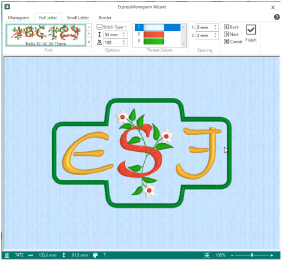
Use the Full Letter page to select how the large letters in the monogram are to be displayed.
Choose the font, size, stitch type, thread color and spacing of the letters.
Select a font category, and an individual font, from the gallery. The font name specifies the recommended size range for each font.
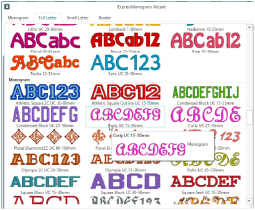
The initial font size for Full letters is in the middle of the recommended range.
The Monogram fonts are recommended for use with the Classic envelopes that use SFS (small, full, small characters), as they are designed with mainly even width characters.
Set the Height
in millimeters as desired, from 3mm to 200mm.
This sets the height of the 'A' character in the font. All other characters and symbols are sized relative to the height of 'A'. The size is initially set to a medium size for the chosen font.
If desired, change the Width percentage
of the Full letters. Change the width from 25% to 400% of the default setting.
Select one of the stitch types
for the font from the drop-down list. The properties dialog for the stitch type appears. Use the properties dialog box to change the border and fill for the lettering. See Choosing Stitch Properties.
When you have finished, click OK to apply your changes to the lettering.
The Stitch Type drop-down will only be available if the font contains at least one stitch type with editable properties.
Thread Colors
Thread Colors enables you to select the color used when embroidering the letters. Click the thread to open the Color Selection dialog box. Optionally, add a thread or needle effect to the selected color block.
For information on changing thread colors, see Change an Existing Thread Color.
Use Spacing to set the distance in millimeters between the letters in the monogram. Use negative values to interlock letters, if desired.
Spacing will affect whether individual borders are created around the monogram letters when a border is used.
The minimum is -51.0mm and the maximum is 51.0mm. The initial setting is 2.0mm.
Use the Zoom Bar at the bottom of the screen to zoom in or out from the center of the monogram.

Use the slider to zoom in or out of the monogram, or click on the Zoom Out
or Zoom In
icons.
Preview
A preview of the embroidered monogram, and its stitch count
, width
, height
and number of color blocks
is displayed.
Back
Return to the Monogram page.
Next
Go to the Small Letter page if you are also using small letters, otherwise go to the Border page.
Accept the final design and close the ExpressMonogram Wizard.
Cancel
Close the ExpressMonogram Wizard without creating a monogram.