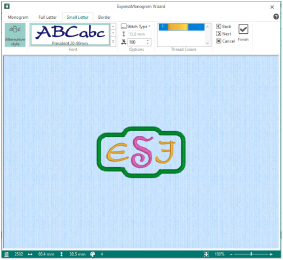
The Small Letter page is displayed if you selected an envelope with small letters in the Monogram page.
Use the Small Letter page to select how the small letters in the monogram are to be displayed.
The relative size of the small and large letters is set by the envelope selected in the Monogram page.
You can check that your small letters are within the recommended range by looking at the Height
for the small letters. The small letter height can be viewed, but not edited.
Choose the font, width, stitch type and color of the letters.
If this option is selected, the small letters in the monogram can be a different font, color and size from the other letters.
If this option is not selected, the color and style of the small letters in the monogram will be identical to the other letters, and all other options on this page will be grayed out.
This option is selected by default.
Select a font category, and an individual font, from the gallery. The font name specifies the recommended size range for each font.
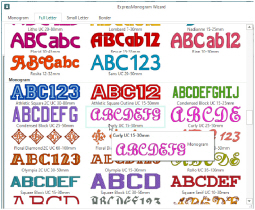
Height
Use Height
to view the height of the small letters in millimeters.
This shows the height of the 'A' character in the font, as calculated from the Full Letter size and the selected envelope. All other characters and symbols are sized relative to the height of 'A'
Width
If desired, change the Width percentage
of the small letters. Change the width from 25% to 400% of the default setting.
Thread Color
Thread Color enables you to select the color used when embroidering the letters. Click the thread to open the Color Selection dialog box. Optionally, add a thread or needle effect to the selected color block.
For information on changing thread colors, see Change an Existing Thread Color.
Stitch Type
Select one of the stitch types
for the font from the drop-down list. The properties dialog for the stitch type appears. Use the properties dialog box to change the border and fill for the lettering. See Choosing Stitch Properties.
When you have finished, click OK to apply your changes to the lettering.
The Stitch Type drop-down will only be available if the font contains at least one stitch type with editable properties.
Use the Zoom Bar at the bottom of the screen to zoom in or out from the center of the monogram.

Use the slider to zoom in or out of the monogram, or click on the Zoom Out
or Zoom In
icons.
Preview
A preview of the embroidered monogram, and its stitch count
, width
, height
and number of color blocks
is displayed.
Back
Return to the Full Letter page.
Next
Go to the Border page.
Accept the final design and close the ExpressMonogram Wizard.
Cancel
Close the ExpressMonogram Wizard without creating a monogram.