The thread colors are shown in the color worksheet on the Design Panel, in the order in which they are used. Any thread effects or special needles used with a color are also indicated.
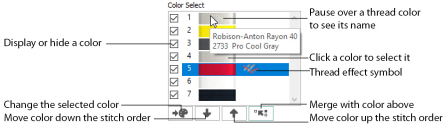
Colors can be added or changed using any color available in the standard thread ranges and MyThreads. MyThreads can contain threads copied from the standard thread ranges, plus custom threads based on existing threads or added as completely new threads.
A Color Change command  is shown in the embroidery by a small blue circle with a C.
is shown in the embroidery by a small blue circle with a C.
To add a color change, use Insert Color Command ![]() . See Insert Color Command.
. See Insert Color Command.
There are several methods for changing which stitches are displayed. Displaying the stitches according to their color is an easy method of showing parts of an embroidery.
Hide stitches according to color, leaving the visible stitches available for functions such as stamping without affecting the hidden stitches. If desired, use Ghost Mode
to show the overall shape of an embroidery while working only on visible stitches. Selecting colors for display can be combined with the Draw Range to display a particular set of stitches that would be difficult to isolate with other functions.