Use the Control Strip to view the colors in the selected subdesign, and to select stitches using the handles on the slider bar.
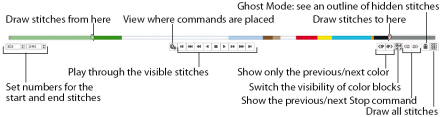
For precise positioning, enter numbers in the start and end boxes, select stitches within the next ![]() or previous
or previous ![]() color block, or move to the next
color block, or move to the next ![]() or previous
or previous ![]() Stop
Stop  command. View the whole embroidery with Draw All Stitches
command. View the whole embroidery with Draw All Stitches ![]() , or see an outline of the hidden stitches with Ghost Mode
, or see an outline of the hidden stitches with Ghost Mode ![]() .
.
Use the Stitch Player to view how the selected subdesign will be stitched out, using Pause for Commands ![]() to view where Color
to view where Color  , Stop
, Stop  and Trim
and Trim  commands will be placed.
commands will be placed.
Use Design Player ![]() to view how the complete project will be stitched out, using the Optimize for Sewing settings from mySewnet™ Configure. See Design Player.
to view how the complete project will be stitched out, using the Optimize for Sewing settings from mySewnet™ Configure. See Design Player.