Use the ExpressDesign Wizard to create new designs automatically from pictures. There are three design types that can be created in the ExpressDesign Wizard: Express Embroidery, Express Trace and Express Border.mySewnet™ Draw & Paint
Additionally, when started with New ![]() , the ExpressDesign Wizard can be used to load a picture for a new design, load an existing design or start a new design without a picture.
, the ExpressDesign Wizard can be used to load a picture for a new design, load an existing design or start a new design without a picture.
Create a new design by converting color areas in a picture to fill and satin areas, using running stitch or satin border outlines where necessary.
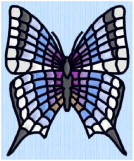
Express Embroidery works best when using pictures that have well defined, flat color areas and outlines.
Create a new design by tracing outlines in the picture. Use light or heavy running stitch to create redwork or blackwork style designs, create quilt stencils and so on. Use satin border of constant width for designs that demand broader outlines.

Create a new design by creating borders around shapes in a picture. The border can be created as a satin border, an outline of running, double or triple stitch, or a border of motifs; all, optionally, with appliqué.
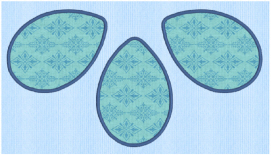
Create a new design by loading a picture, and optionally rotating and cropping the picture. Select a hoop or design size, then the wizard finishes. The picture is loaded as a background into the mySewnet™ Digitizing design window.
You can also create or edit a picture in mySewnet™ Draw & Paint.
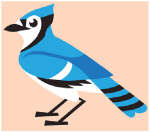
Open an existing design to preview it in the wizard, then close the wizard and load the design in mySewnet™ Digitizing. The Design window of mySewnet™ Digitizing is shown.
Start a New Design with no Picture
Select a hoop, then close the ExpressDesign Wizard and start with an empty work area in mySewnet™ Digitizing.