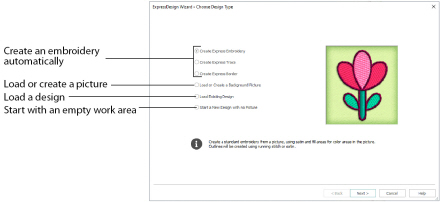
Create a new design by converting color areas in a picture to fill and satin areas, using running stitch or satin border outlines where necessary.

Create a new design by tracing outlines in the picture. Use light or heavy running stitch to create redwork or blackwork style embroidery, create quilt stencils and so on. Use satin border of constant width for larger designs or when a bolder outline is more pleasing.

Create a new design by simplifying a picture into solid color areas. Borders are created around these shapes as satin, appliqué, running stitch, double stitch, triple stitch or motifs.

Load or Create a Background Picture
Create a new design by loading a picture, and optionally rotating and cropping the picture. Select a hoop or design size, then the wizard finishes. The picture is loaded as a background into mySewnet™ Digitizing design window.

You can also create or edit a picture in mySewnet™ Draw & Paint for a background.
This option is only available when starting the ExpressDesign Wizard with File, New
, or File, New Window
.
Open an existing design to preview it in the wizard, then close the wizard and load the design in the mySewnet™ Digitizing design window.

This option is only available when starting the ExpressDesign Wizard with File, New
, or File, New Window
.
Start a New Design with no Picture
Select a hoop, then close the ExpressDesign Wizard and start with a blank work area in mySewnet™ Digitizing.

This option is only available when starting the ExpressDesign Wizard with File, New
, or File, New Window
.
Use this option if you wish to create your own picture with stitches, or load a picture later.