A design in mySewnet™ Digitizing is composed of areas, lines, columns and commands (objects).
After creating any fill or satin area, or column, emboss it by placing needle points to enhance the pattern.
Use lines as individual stitch lines or borders around an area or appliqué.
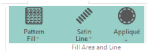
Lines are defined by points, which can be moved to change the shape of the line, and any area it encloses.
Choose a fill type (e.g. pattern fill, motif fill and so on), and a line type (e.g. satin line or running stitch) for each area, and add an appliqué fabric and placement stitches.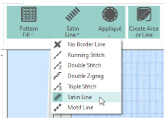
Set the Fill, Line and Appliqué buttons as desired by clicking to turn that area type on or off. Then choose line and fill types from the drop-down menu below the button. In the Options for Fill Area and Line, set the properties for your line and fill. After selecting the stitch types, use one of the Create functions to make a new stitch object.
Any line type can be converted to another line type after creation, and most area types can be directly changed to any other area type.
Create columns by placing alternate points.
Commands are instructions such as a change of thread color, an alignment stitch, or a stop.
Right-click to deselect a Create function when you have finished, or simply select another Create tool.
When an embroidery is created from a design, each line or area is converted to stitches, and the stitch order is controlled by the order of the objects in the design.
You can see the order of objects in the FilmStrip in the Design window.
There are several ways to add objects to a design:
-
Use the ExpressDesign Wizard to create a whole design, with all the necessary lines, areas and commands. Edit or add to the design as desired.
-
Use the Home and Create tabs to add new objects to a design which can be based on a picture shown in the background, or to insert complete design elements, embroideries, SuperDesigns or font characters.
-
Use the Edit tab, the FilmStrip and the context (right-click) menu to select objects to copy and paste, and to reshape object outlines.
Creating with QuickStitch™, QuickTrace and Shape