Use the Column properties dialog to change the column type for a previously created area. Then edit the properties for the selected column type using the Options tab. Use the Favorites tab to select favorites, or to return to the original settings.
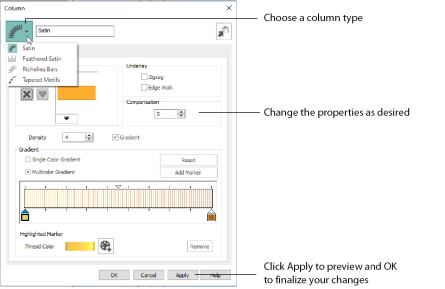
You can change a previously created column to any other column type in the drop-down list. Use Convert to Satin Area
to change to a satin area.
To access the Column properties dialog before creation, select one of the Column options in the Options section of the Freehand Create or Point Create tab. After creating stitches, right-click an existing selected column on the FilmStrip or in the work area.
If accessed from the Options button, you cannot change the column type.
Convert to Satin Area
Click Convert to Satin Area
to change the column to a Satin Area. The Fill Area and Line Properties dialog for Satin Area is displayed. See Satin Area Options.
Click Undo
to change back to a column.
Favorites
Use the Favorites tab of the Column properties dialog to make the chosen settings into favorites, or to return to the original settings.
Save these options as my favorite
Use ’Save these options as my favorite’
to save the chosen options as the favorite for this column type.
The favorite option must always be applied from the Favorites tab. It is not the same as the current settings, used to create new areas.
Apply my favorite to these options
Use ’Apply my favorite to these options’
to use your favorite settings for the column type instead of the settings shown.
Set these options as the current settings
Use ’Set these options as the current settings’
to use the chosen options as the default for new areas of this type.
Reset these options to the system default
Use ’Reset these options to the system default’
to change the settings for the selected column type to the system default.
Show a text summary for these options
Use ’Show a text summary for these options’
to display details of the chosen column settings.