Use the Open Existing Design page to select an existing cross stitch design to open in mySewnet™ Cross Stitcher.
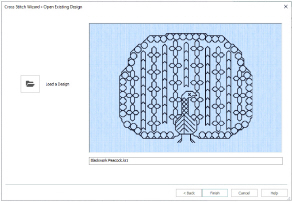
Click the Load a Design icon
. The File Viewer dialog box will appear.
To see the name of a design, position the arrow pointer over the desired thumbnail. A label showing the file name will appear.
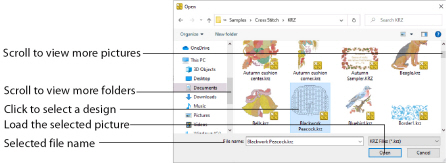
Select a Design File
-
Click Load a Design

and the Open dialog box appears.
-
Double-click to expand the folders until the desired folder is highlighted.
-
Click on a design to select it.
-
Click OK to open the design in the Open Existing Design page.
-
Click Cancel to exit without selecting a design.
The preview area shows the selected design in Block mode, with the name of the design underneath.
Back
Return to the Design Options page.
Close the Cross Stitch Design Wizard and load the chosen design on the main screen.