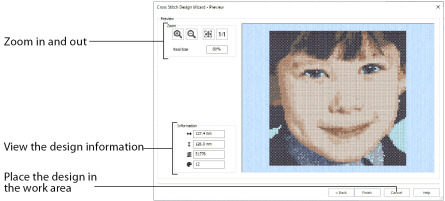
Use the Design Preview page to view and check the final design before closing the Cross Stitch Design Wizard.
Design Information
The design information boxes show the number of stitches in the cross stitch design, the height and width and the total number of color changes.
Zoom
Use the Zoom functions to change the view of the picture.
Use Zoom In
to magnify the view. Move the pointer over the picture and the pointer changes to the zoom in pointer

. Then either click a point you want to zoom in towards, or click and drag a rectangle around the area you want to zoom in to and release the mouse button to zoom. When zoomed in, use the scroll bars to move around.
Use Zoom Out
to shrink the view. Move the pointer over the picture and the pointer changes to the zoom out pointer

. Then click a point you want to zoom out from.
Click Zoom To Fit
to fit the picture to the preview area.
Click Real Size
to view the picture at its real size in pixels. This means that one pixel of the picture uses one pixel of the screen.
Back
If desired, use the Back button to go back through the Cross Stitch Design Wizard and modify settings before previewing the design again.
Finish
Accept the final design and close the Cross Stitch Design Wizard.