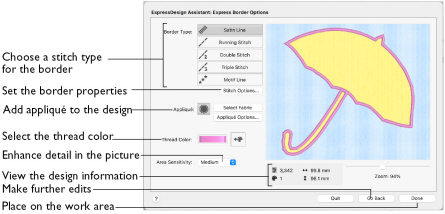
Use the Border Options to select the type of stitching used for the borders, and to choose the thread color.
The Express Border Options page only appears when you are creating an Express Border design.
Border Type
Select the type of border to create around areas of the picture from one of the following:
Stitch Options
Use Stitch Options to show the options dialog for the selected border type. If desired, adjust the properties.
-
Click the Stitch Options button to see the options dialog.
Appliqué
Select Appliqué to use appliqué within the borders of the design.
-
Click Select Fabric to change the appliqué fabric. See Appliqué Selection.
-
Click Appliqué Options to select the appliqué type. See Appliqué Options.
Note: When Appliqué is selected, the preview shows where the appliqué fabric should be placed.
Thread Color
Set the Thread Color for the stitches. The thread sample is updated with the selected color.
-
Click the Color Change button

to choose a different color in the Color Selection dialog. See Color Selection Dialog.
Area Sensitivity
Use Area Sensitivity to determine the significance of small areas of color in the picture.
-
Choose High, Medium or Low from the pop-up menu.
Area Sensitivity is set to Medium each time the ExpressDesign Assistant is used.
-
Use High sensitivity to increase the detail extracted from the picture. For example, if details are ignored at Medium sensitivity.
-
Use Low sensitivity to decrease the detail extracted from the picture. For example, if unwanted details are retained in the design at Medium sensitivity.
Zoom
Use the Zoom bar to change the view of the embroidery. Zoom in (drag the slider to the right) to magnify the view. Zoom out (drag the slider to the left) to shrink the view.
When zoomed in, use the scroll bars or swipe to move around.
Note: The percentage shows the size of the embroidery relative to the Real Size setting you chose in mySewnet™ Configure.
Preview
The preview shows the border embroidery that will be created, using the chosen thread color and stitch type.
Go Back
Return to the Monochrome Threshold page.
Done
Accept the final design and close the ExpressDesign Assistant.