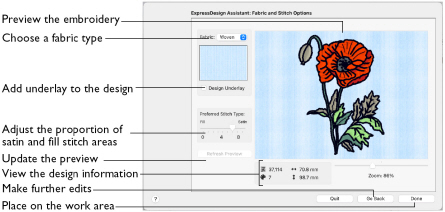
Use the Fabric and Stitch Options page to choose the typical fabric that the design will be stitched onto, and the preference for fill areas or satin areas.
Note: To see the effect of different options, click Continue to preview the design, then click Go Back if you wish to make changes and create the design again.
Fabric Advisor
Fabric
Choose the fabric on which the design will be stitched.
Note: Adjustments are made in the embroidery creation process to suit the chosen fabric, such as the type of underlay chosen for individual areas of satin or fill.
-
Choose a fabric type from the pop-up menu.
Design Underlay
Design Underlay provides stitching below the whole embroidery, in addition to automatic underlay in different areas.
Note: When Design Underlay is turned off, it is easier to convert areas to lightly stitched specialty fills in mySewnet™ Stitch Editor or mySewnet™ Digitizing.
-
Select Design Underlay to add underlay to the design.
Preferred Stitch Type
Use Preferred Stitch Type to choose whether areas are likely to be created as satin or fill.
Note: The design size also influences whether areas are created as satin or fill, as it sets the size of individual areas.
-
To use more satin, move the slider to the right.
-
To use more fill, move the slider to the left.
Zoom
Use the Zoom bar to change the view of the picture. Zoom in (drag the slider to the right) to magnify the view. Zoom out (drag the slider to the left) to shrink the view.
When zoomed in, use the scroll bars or swipe to move around.
Note: The percentage shows the size of the embroidery relative to the Real Size setting you chose in mySewnet™ Configure.
Thread Color Preview
This shows how the thread colors have been chosen to replace colors in the picture. This gives an approximate indication of where thread blocks will be in the final design.
Design Information
The design information boxes show the number of stitches in the embroidery, the height and width and the number of color blocks.
Go Back
If desired, use the Back button to go back through the ExpressDesign Assistant and modify settings before previewing the design again.
Done
Accept the final design and close the ExpressDesign Assistant.