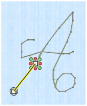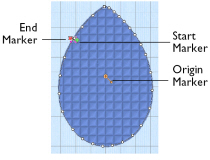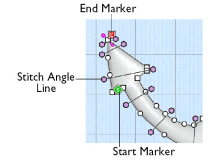The shape of a line or area can be changed in the work area by moving the points that define its outline. The points for the currently selected object are shown.
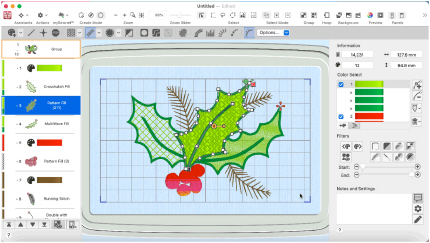
To Select an Object
-
Click on the object in the work area or the FilmStrip.
-
Use the arrow keys to step through the objects in the order they are used in the design.
Points, Angle Lines and Markers
When the desired line or area is selected, its points can be moved. The points are shown as small circles or squares. Square points are used for straight sections and corners. Round points are used for curves.
Some stitch object types, such as single stitches have a fixed number of points.
|
|
A Single Stitch is defined by two square points |
Other objects, such as fill areas, running stitch and satin lines, can have any number of points, and points may be inserted and deleted, allowing greater control over their shapes.
The start and end points for fill and satin areas can be changed, typically to reduce the need for trimming. Satin areas have angle lines that are used to control the satin angle.
|
|
|
|
Fill areas have as many points as needed to define their outlines, and also have moveable start, end and origin markers |
Satin areas have moveable start and end markers, and adjustable stitch angle lines |
Color change and stop commands, and alignment stitches are shown as a single point when selected.