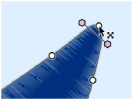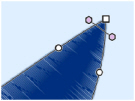Lines using round points are curved, and lines using square points are straight. The outlines defining most types of lines and areas can have both curved and straight sections:
-
The first and last pair of points for a column are always square.
-
To have any curves, a line must be defined by at least four points.
-
To have any curves, an area must be defined by at least three points.
Change a Round Point to a Square Point
-
Hold down the Shift key and click the point without moving it.
When adjacent points are square, the line between them is straight. This is useful if, for instance, a point was not added as a corner at the desired place on a fill area or stitch line.
|
|
|
|
Point is a curve |
Point is a corner after Shift–click |
Change a Square Point to a Round Point
-
Click the point without moving it.
There must be at least two round points next to each other to make a line curved, so if there is one round point between two square points then the lines to the round point are straight.
Note: If a line does not have enough points to make the desired section curved, insert an extra point to use for the curve.