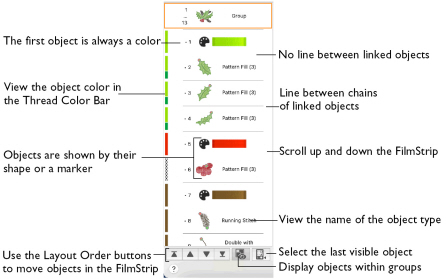Objects and groups of objects can be dragged to move them up and down the FilmStrip, or moved with the arrow (Layout Order) buttons. This changes the order of the objects, and also changes the order in which the stitches are created for the final embroidery. See FilmStrip.
To open the FilmStrip
-
Click the FilmStrip button

on the toolbar.
-
Choose View > Show FilmStrip
Note: If desired, use the color worksheet and Filter Objects buttons to hide other objects. This can make it quicker to move the desired object(s).
Moving an object up and down the FilmStrip does not change the position of the object on the work area. However, it may change the appearance of the design according to whether or not it changes the overlap with adjacent objects. For example, the color may change.
Note: You cannot move or delete the first visible object in the FilmStrip. Also, you cannot move objects above the first visible object in the FilmStrip. This ensures that, when it is visible, the initial color change in the design cannot be moved or deleted and nothing can be moved before it, unless it is another color change.
Drag an Object within the FilmStrip
-
To move an object by dragging it, click the desired object and drag it up or down the FilmStrip. A bar moves up and down the list to show the new list position.
-
Release the mouse button to drop the object at the desired point.
Drag Several Objects in the FilmStrip
-
Select a number of objects in the FilmStrip.
-
Drag one of the objects in the selection. A bar will show where the objects can be inserted in the FilmStrip.
-
Move the bar up or down the FilmStrip to the desired insertion point.
-
Release the mouse button to insert the objects.
-
To move to a part of the FilmStrip that is not visible, move the pointer above the top or below the bottom of the list. The list scrolls automatically.
-
To scroll faster, move the pointer further above or below the list.
-
Move the pointer back into the list to stop scrolling.
Note: Hidden objects will not be moved.
Note: Moving the pointer onto the scroll bar has no effect when dragging an object up or down the FilmStrip.
Move a selection of objects
-
Select several objects, then click the desired Layout Order button, or drag the selection by moving the bar up or down the list to the desired point, and release the mouse button.