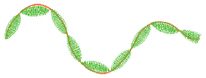Use Tapered Motifs ![]() to create columns of motifs. Tapered motifs are often used in lace designs.
to create columns of motifs. Tapered motifs are often used in lace designs.

Place alternate points to define a line of motifs that vary in size according to the width of the column.
Click the Options button, or right-click a Tapered Motifs column to set the desired motif, stitch length and either the number of motifs or the gap between them.
To use Bezier lines instead of placing points, click to enable Bezier Mode ![]() , then draw your Tapered Motifs using Bezier lines. See Draw a column with Bezier Curves.
, then draw your Tapered Motifs using Bezier lines. See Draw a column with Bezier Curves.
Shortcuts
-
Freehand Create, Column; Point Create, Column:

-
Keys: Alt, R, M; Alt, P, M
Use the Tapered Motifs Options to set the motif type, stitch type, and placement method.
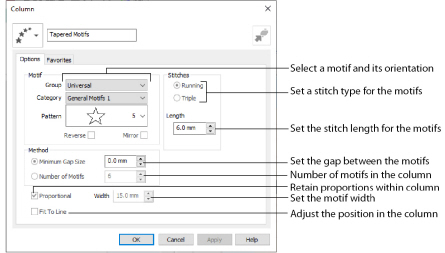
Column Type Selection
If desired, select a different column type from the drop-down list. Select from Satin Column, Feathered Satin and Tapered Motifs.
If no column is currently selected, this option will be grayed out.
Convert to Satin Area
Click Convert to Satin Area ![]() to change the column to a Satin Area. The Fill Area and Line properties dialog for Satin Area is displayed. See Satin Area Options.
to change the column to a Satin Area. The Fill Area and Line properties dialog for Satin Area is displayed. See Satin Area Options.
Click Undo ![]() to change back to a column.
to change back to a column.
Group
Click the drop-down arrow to select the desired group of motif patterns.
Category
Click the drop-down arrow to select the desired category of motif patterns.
Pattern
Click the drop-down arrow to select the desired motif visually. Motifs are also numbered for convenient reference.
Use this option to reverse the direction of the motif along the line. This is useful, for instance, if you have placed a Tapered Motifs column and wish to reverse the motif direction. Some motifs are symmetrical and will have no apparent change when they are reversed.
Mirror
Use this option to mirror the motif across the line of motifs. Some motifs are symmetrical and will have no apparent change when they are mirrored.
Stitches
Select Running or Triple stitch for stitching out the motifs. Set the Length of stitches from 1 to 20mm in steps of 0.1mm. Length is initially set to the recommended value for each motif.
Method
Minimum Gap Size
The Minimum Gap is the minimum amount of extra stitching that is placed between the motifs along the line. This is in addition to any spacing that is part of the selected motif.
Number of Motifs
Set the number of Motifs from 2 to 50. The initial number is 6.
Select this option to make the shape of the motifs follow the curves of the line.
|
|
|
|
When Fit To Line is off, the ends of each motif are placed on the line. |
When Fit To Line is on, each motif is adjusted to fit along the line. |
Proportional
Use this option to keep the relative height and width of the motif in proportion when when the column width is changed. This option is selected by default.
The Width is initially set according to the chosen motif. The maximum and minimum values for Width are individual to each motif.