Color Tolerance is available for all the QuickStitch™ and QuickTrace functions. Use it to select parts of a picture for filling or tracing, according to how similar they are in color to the chosen color. Color Tolerance can also be used to preview the shape of the new stitch object, and to set the relative number of points forming the outline for QuickStitch™ areas. Low produces a smoother outline, while High follows the lines of the picture more precisely.
With QuickStitch™, use Color Tolerance to create new objects across and/or around shaded or variegated areas of color, reducing or eliminating the need for placing areas by hand.
With QuickTrace, you can preview the outline that will be traced with Color Tolerance. If you see any breaks in the outline, possibly caused by slight variations in shade in the outline, you can increase Color Tolerance to overcome the issue.
Note: You can turn Color Tolerance on and off with the Color Tolerance option in General Preferences  .
.
Use Color Tolerance to Select an Area or Line
-
Load a background picture.
-
Select a stitch type, then select a QuickStitch™ or QuickTrace function in the Quick Create toolbar. See Select a Stitch Type.
-
Click
 on the color area or outline you wish to fill or trace. The Color Tolerance dialog appears.
on the color area or outline you wish to fill or trace. The Color Tolerance dialog appears. -
Move the slider bar to the required Color Tolerance value. There are four ways to move the slider:
• Drag the slider to any value
• Click either side of the slider to place it at the position indicated
• Enter a Color Tolerance value directly in the number box -
Adjust the Color Tolerance value until the required part of the picture is selected.
-
For QuickStitch™ areas, select the relative number of points to be used in the outline of the line or fill area. Select a Low, Medium or High Number of Points. Low produces a smoother outline, while High follows the lines of the picture more precisely.
-
Click OK when you have selected the desired part of the picture, and the number of points used in the outline. The fill or trace is generated.
-
Alternatively, if you want to start from a different point (e.g. a different band of color) click Cancel and nothing will happen. Then click the picture at the new point and set the Color Tolerance as required.
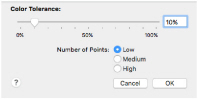
A blue and white checkered pattern on the work area shows the area that will be filled or traced. If you have chosen to detect holes, any holes in the area will not contain the checkered pattern.
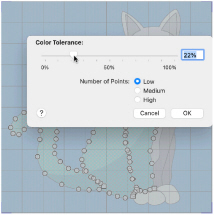
QuickStitch™ and Color Tolerance
Color Tolerance can be used with the following QuickStitch™ functions:
|
|
|
||
|
|
|
||
|
|
|
|
QuickTrace and Color Tolerance
Color Tolerance can be used with the following QuickTrace functions: