Use the Motif selection dialog to select motifs for motif lines, underlines and fills, tapered motif columns, and as lines within a MultiWave Fill.
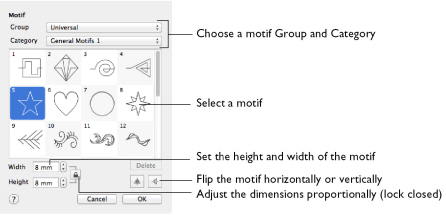
Note: Some functions may be dimmed with certain line or fill types.
Group
In the Group pop-up menu choose the desired group of motif patterns.
Category
In the Category pop-up menu choose the desired category of motif patterns.
Pattern
Select the desired motif visually. Motifs are numbered for convenient reference.
Height and Width
The Height and Width are initially set according to the chosen motif. The maximum and minimum values for Height and Width are individual to each motif.
Proportional
Use Proportional
to keep the relative Height and Width in proportion when either is changed.
Flip Horizontal
Use Flip Horizontal
to reverse the direction of the motif along the line of motifs. Some motifs are symmetrical and will have no apparent change when they are reversed.
Flip Vertical
Use Flip Vertical
to mirror the motif along the motif line. Some motifs are symmetrical and will have no apparent change when they are mirrored.
Selecting a Motif
-
In the Motif Fill, Motif Line or Shape Fill dialog, click the Motif (1 or 2) button.
-
Choose a Group from the pop-up menu.
-
Choose a motif Category from the pop-up menu.
-
Select a motif.
-
Set the Width and Height for the motif. If desired, select Proportional to change the Height and Width ratio. The button will change from a closed
 to an open
to an open  lock.
lock. -
Use Flip Horizontal or Flip Vertical to mirror the motif horizontally or vertically.
-
Click OK to use your selected motif.
Note: When creating a Motif Fill, you can set Motif 1 and Motif 2 so that the motif is reversed on alternate lines.