Use the mySewnet™ Embroidery Software Explorer Plugin to view your embroideries and their details. View the details for an embroidery in the Details pane of Explorer, or in the tooltip for the embroidery.
View the Details for an Embroidery in Explorer
-
Click the Explorer icon
 in the Status Bar to open Explorer.
in the Status Bar to open Explorer. -
In Explorer, open the Navigation pane and the Details pane.
-
Browse to Documents\mySewnet\Samples\Embroidery\Stitch.
-
Select Tiles; in Layout, click Tiles.
-
Click Daisy. On the right, a picture of the Daisy embroidery and full information on it appears, including the number of colors, stitches, the dimensions, and the Notes and Settings.
-
Hover the mouse pointer over the Daisy icon. A tooltip appears.
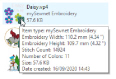
This tooltip includes most of the information about the embroidery that is present in the Preview pane. The tooltip can also be seen in other view types, such as List view. -
Browse to Documents\mySewnet\Samples\Digitizing\Edo.
-
Click the design file Butterfly. On the right there is a picture of the embroidery design outline file, but the only details present are its size and dates of creation and modification. The tooltip also shows this information.
In Windows® 10 & 11, click the View tab, and select Navigation pane and Details pane.
You can now see the .vp4 embroidery files in the Stitch folder as thumbnail pictures.
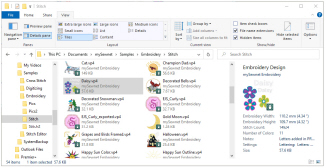
Equivalent information is shown for mySewnet™ Drawing (.ecq) and mySewnet™ Cross Stitcher (.krz) files.
The Details pane shows a picture of the selected embroidery and full information on it including the number of colors, stitches, the dimensions, and the Notes and Settings.
Use the Properties dialog box to view the thread color and technical information. See Properties.
Tooltip
The tooltip shows information on the selected embroidery, including the number of colors, stitches and the dimensions.
The Preview pane shows embroideries, designs, pictures, and compressed (zipped) files in the current folder. Embroideries, designs and pictures are shown as thumbnails. Compressed files are shown as compressed folder icons ![]() .
.
If you browse into a zipped file using Explorer, you can view embroideries within the file in the Preview pane.
Click and drag the scroll bar at the right of the Preview pane to see more thumbnails if required. If a thumbnail is selected and you have a wheel mouse, use the wheel to scroll rapidly up and down the thumbnail list.
Display thumbnails at three different sizes:
The thumbnails always show their file names.
In addition, when displayed as a tile, the file type and size are also shown.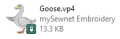
When List, Content, Small Icons and Details are used, only the file type icon is displayed.


