PhotoStitch Embroidery Options
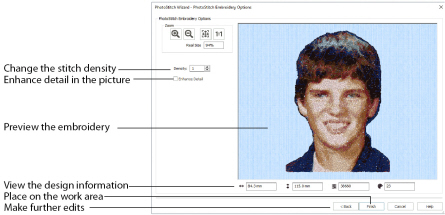
The PhotoStitch Embroidery Options page allows you to view and check the final design in 3D before closing the PhotoStitch Wizard. Optionally, choose whether or not to enhance detail in the picture.
After creating a PhotoStitch embroidery, use the Frame tab to complete your project. Add lettering too, if you wish.
Select Enhance Detail to bring out the detail in the picture or Density to change the number of stitches.
Enhance Detail makes details in the picture more prominent. For example, it can be used to improve definition in a photo with good detail, but little contrast.
Enhance Detail does not change the colors used, it affects the way that those colors are used.
Select the density of the stitching. 1 is the standard default density, 9 is the most open.
Use the Zoom functions to change the view of the picture or embroidery.
Use Zoom In
to magnify the view. Move the pointer over the picture or embroidery and the pointer changes to the zoom in pointer

. Then either click a point you want to zoom in towards, or click and drag a rectangle around the area you want to zoom in to and release the mouse button to zoom. When zoomed in, use the scroll bars to move around.
Use Zoom Out
to shrink the view. Move the pointer over the picture or embroidery and the pointer changes to the zoom out pointer

. Then click a point you want to zoom out from.
Click Zoom To Fit
to fit the picture or embroidery to the preview area.
Click Real Size
to view the picture at its real size in pixels. This means that one pixel of the picture uses one pixel of the screen. Alternatively, view the embroidery at a magnification as close as possible to the Real Size setting you chose in mySewnet™ Configure.
The design information boxes show the dimensions (Width
and Height
), Stitch Count
, and number of colors
for the embroidery. The design information may change when the embroidery is exported, depending on the Optimize for Sewing Options.
Back
If desired, use the Back button to go back through the PhotoStitch Wizard and modify settings before previewing the design again.
Finish
Accept the final design and close the PhotoStitch Wizard.