Drawing and Placing Embellishments
Use Draw Freehand Line ![]() or Draw Point Line
or Draw Point Line ![]() to draw lines of Embellishments, Place Shapes
to draw lines of Embellishments, Place Shapes ![]() , or use a ready made design with Insert from Gallery
, or use a ready made design with Insert from Gallery ![]() .
.
Note: You can also place individual Decorations with Place Individual ![]() . See Place Individual.
. See Place Individual.
For ribbon, yarn and strings of beads, draw or place your embellishments within the green rectangle on the work area. The green rectangle indicates the area accessible to the Embellishment Attachment within the selected hoop.
Note: Hoops used with the Embellishment Attachment must be at least 200mm wide or high. Turnable hoops cannot be used with the Embellishment Attachment.
Draw Freehand Line
Use Draw Freehand Line ![]() to drag to draw a line of embellishments.
to drag to draw a line of embellishments.
To draw a line of embellishments with Draw Freehand Line
In the Embellish window ![]() click Draw Freehand Line
click Draw Freehand Line ![]() and choose the settings for your selected Embellishment type in the selection dialog. Then drag to draw a line.
and choose the settings for your selected Embellishment type in the selection dialog. Then drag to draw a line.
-
For ribbon, select color and width in the Ribbon Selection dialog (see Ribbon Selection).
-
For yarn, select color and size in the Yarn Selection dialog (see Yarn Selection).
-
For a String of Beads, select color and size in the String of Beads Selection dialog (see String of Beads Selection).
-
For Decorations, select a decoration type, material, color, size and angle in the Decoration Selection dialog (see Decoration Selection).
Note: Use Edit Points ![]() and Properties or the Context menu to make changes to the line. See Edit Points.
and Properties or the Context menu to make changes to the line. See Edit Points.
Draw a Freehand Line of Embellishments
-
In the Add Embellishment section of the Embellish window, select an Embellishment type.
-
Click Draw Freehand Line
 . The properties dialog for your Embellishment type opens. Select the Embellishment settings and click OK. The pointer changes to the pen pointer
. The properties dialog for your Embellishment type opens. Select the Embellishment settings and click OK. The pointer changes to the pen pointer 
.
-
Drag to draw some lines.
-
Control–click when you have placed the lines and select "Finish Draw Freehand..." from the Context menu.
To change the Embellishments later, use Edit Points ![]() and Properties. See Edit Points.
and Properties. See Edit Points.
Draw Point Line
Use Draw Point Line ![]() to place points to draw a line of embellishments.
to place points to draw a line of embellishments.
Note: Point Line may be easier to use than Freehand Line for precise drawing.
To draw a line of embellishments with Draw Point Line
In the Embellish window ![]() click Draw Point Line
click Draw Point Line ![]() and choose the settings for your selected Embellishment type in the selection dialog. Then drag to draw a line.
and choose the settings for your selected Embellishment type in the selection dialog. Then drag to draw a line.
-
For ribbon, select color and width in the Ribbon Selection dialog (see Ribbon Selection).
-
For yarn, select color and size in the Yarn Selection dialog (see Yarn Selection).
-
For a String of Beads, select color and size in the String of Beads Selection dialog (see String of Beads Selection).
-
For Decorations, select a decoration type, material, color, size and angle in the Decoration Selection dialog (see Decoration Selection).
Note: Use Edit Points ![]() and Properties or the Context menu to make changes to the line. See Edit Points.
and Properties or the Context menu to make changes to the line. See Edit Points.
Draw a Point Line of Embellishments
-
In the Add Embellishment section of the Embellish window, select an Embellishment type.
-
Click Draw Point Line
 . The properties dialog for your Embellishment type opens. Select the Embellishment settings and click OK.
. The properties dialog for your Embellishment type opens. Select the Embellishment settings and click OK. -
Place points to draw a line.
-
Control–click when you have placed the line, and select "Finish Draw Point..." from the Context menu.
-
Draw other lines.
-
Control–click when you have finished placing lines and select "Finish placing line" from the Context menu.
To change the Embellishments later, use Edit Points ![]() and Properties. See Edit Points.
and Properties. See Edit Points.
Place Shape
Use Place Shape ![]() to draw a shaped line on your project, using the shape currently selected in the gallery of preset shapes.
to draw a shaped line on your project, using the shape currently selected in the gallery of preset shapes.
Note: Once placed, a decoration shape is treated as a line of decorations.
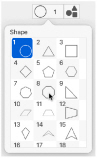
-
For ribbon, select color and width in the Ribbon Selection dialog (see Ribbon Selection).
-
For yarn, select color and width in the Yarn Selection dialog (see Yarn Selection).
-
For a String of Beads, select color and size in the String of Beads Selection dialog (see String of Beads Selection).
-
For Decorations, select a decoration type, material, color, size and angle in the Decoration Selection dialog (see Decoration Selection).
The shape is shown as an embellishment line, with handles to resize, flip and rotate the shape. To move the shape, click and drag inside the shape.
Resize the shape with the resize handles on the corners. Hold down Shift as you click and drag to retain the current proportions of the shape. Hold down Option to resize from the center. Rotate the shape with the circular rotate handle on the right. Mirror the shape horizontally or vertically with the triangular flip handles on the left and top.
Note: For best results when resizing shapes with sharp points, it is recommended to hold down Shift so that the shape is perfectly in proportion.
Use Edit Points ![]() and Properties or the Context menu to make changes to your shape. See Edit Points.
and Properties or the Context menu to make changes to your shape. See Edit Points.