Adding Strings of Beads
Add Strings of Beads ![]() to your design for the Embellishment Attachment, or place an indicator line for sewing with a bead foot. Choose a color and width in the String of Beads Selection dialog, then draw lines and shapes, or add a String of Beads Gallery design.
to your design for the Embellishment Attachment, or place an indicator line for sewing with a bead foot. Choose a color and width in the String of Beads Selection dialog, then draw lines and shapes, or add a String of Beads Gallery design.
Note: Draw or place your Strings of Beads within the green rectangle on the work area.
Draw a string of beads with Draw Freehand Line ![]() or Draw Point Line
or Draw Point Line ![]() , use Place Shape
, use Place Shape ![]() , or add a design with Insert from Gallery
, or add a design with Insert from Gallery ![]() .
.
Note: Use Edit Points ![]() and Properties or the Context menu to make changes to the String of Beads. See Edit Points.
and Properties or the Context menu to make changes to the String of Beads. See Edit Points.
Designing with Strings of Beads
Place your bead lines and designs to work with your Embellishment Attachment. Any Strings of Beads should be placed within the green rectangle.
Note: The green rectangle indicates the area accessible to the Embellishment Attachment within the selected hoop. To stitch Strings of Beads in a wider area, select a larger hoop.
When designing with Strings of Beads, use a continuous line where possible, and plan your start and end before placing your design. String of Beads lines cannot be split.
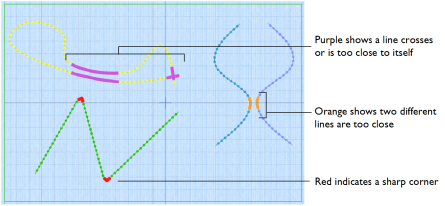
Warning colors indicate problems with the design:
-
Red indicates that the angle of a corner is too sharp (over 60 degrees). Adjust the points in the line to smooth the curve.
-
Purple indicates that the line is too close to itself, or crosses itself. Change the line so that no parts are too close.
-
Orange indicates that two lines are too close to each other. Move them apart.
Note: Turnable hoops cannot be used with the Embellishment Attachment.
Draw a String of Beads
-
In the Category section of the Embellish tab, select String of Beads
 .
. -
Click Draw Freehand Line
 . The String of Beads Selection dialog appears.
. The String of Beads Selection dialog appears.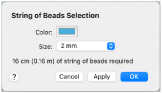
-
Select a bead color and size, then click OK to close the String of Beads Selection dialog.
The pointer changes to the pen pointer
.
-
Draw a line for the String of Beads.
-
Right-click when you have placed the bead line and select "Finish placing line" from the Context menu.
Note: To change the String of Beads later, use Edit Points ![]() and Properties. See Edit Points.
and Properties. See Edit Points.
Place Points for a String of Beads
-
In the Category section of the Embellish tab, select String of Beads
 .
. -
Click Draw Point Line
 . The String of Beads Selection dialog appears.
. The String of Beads Selection dialog appears. -
Scroll down and select a bead color and size, then click OK to close the String of Beads Selection dialog.
The pointer changes to the Point pointer
.
-
Click to place points for a line for the beads.
-
Control–click when you have placed the line, and select "Finish Draw Point String of Beads Line" from the Context menu. Draw any other lines.
-
Right-click when you have placed the String of Beads and select "Finish placing line" from the Context menu.
Note: To change the String of Beads later, use Edit Points and Properties. See Edit Points.
and Properties. See Edit Points.
Draw a String of Beads Shape
-
In the Category section of the Embellish tab, select String of Beads
 .
. -
Click the drop-down arrow to the right of the shapes gallery and select a shape from the list.
Note: In general, lines work better for bead strings than closed shapes, but for instance, an opened shape may make a good highlight for a frame.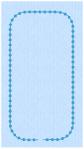
-
Click Place Shape
 . The String of Beads Selection dialog appears.
. The String of Beads Selection dialog appears. -
Select a bead color and size, then click OK to close the dialog. The String of Beads shape is shown.
-
Click and drag on one of the corner handles to enlarge or shrink the shape.
Note: Hold down Shift to retain the original proportions. Hold down Option to resize from the center. -
Move the pointer over the shape. The pointer changes to the move pointer

.
-
Click and drag the shape to the desired position.
Note: To change the String of Beads later, use Edit Points and Properties. See Edit Points.
and Properties. See Edit Points.