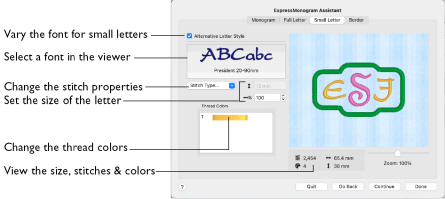
Use the Small Letter page to select how the small letters in the monogram are displayed. Select the font, percentage width, stitch type and thread color of the letters.
Note: The relative size of the small and large letters is set by the envelope selected in the Monogram page. To check that your small letters are within the recommended range, look at the Height for the small letters. Small letter height can be viewed, but not edited.
The Small Letter page only appears if you selected an envelope with small letters in the Monogram page.
Alternative Letter Style
If Alternative Letter Style is selected, the small letters in the monogram can use a different font, color and size from the full letters. This option is selected by default.
Note: If this option is deselected, the color and style of the small letters in the monogram are identical to the large letters, and all other options on this page are dimmed (unavailable).
Font
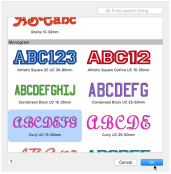
Use the font area to view and choose a font.
The font name specifies the recommended size range for each font.
Select a Font
-
Click the displayed font, and choose a font in the font viewer.
Stitch Type
Use Stitch Type to change the properties for the stitch types in the font in the properties dialog for that font. See Choosing Stitch Properties.
-
In the Stitch Type pop-up menu, choose one of the stitch types for the font. Use the properties dialog to adjust the settings for that stitch type, then click OK to apply your changes.
Note: The Stitch Type pop-up menu is only available if the font contains at least one stitch type with editable properties.
Height
Use Height
to view the height of the small letters.
Note: The height given is that of the 'A' character in the font, as calculated from the Full Letter size and the selected envelope. All other characters and symbols are sized relative to the height of 'A'
Width
Width sets the Width percentage

of the Small letters, relative to the default size.
-
Click the arrows or enter a value in the Number box to set Width percentage from 25% to 400% of the default setting.
Thread Color
Set the Thread Colors for the letters. The thread sample and preview are updated with the selected color.
-
Click a thread to choose a different color in the Color Selection dialog. See Color Selection Dialog.
Match Full and Small Letter Colors
-
To match the color of a Small letter to a Full letter, open the Full Letter page and click the desired thread color.
-
Note the thread name and number from the Color Selection dialog.
-
Go to the Small Letter page.
-
Click the thread color to be changed, enter the color number for the other color in the Find Thread box, and click OK. The colors will now match.
Preview
A preview of the embroidered monogram, and its stitch count
, width
, height
and number of color blocks
is displayed.
Zoom
Use the Zoom bar to change the view of the picture. Zoom in (drag the slider to the right) to magnify the view. Zoom out (drag the slider to the left) to shrink the view.
When zoomed in, use the scroll bars or swipe to move around.
Quit
Close the ExpressMonogram Assistant without creating a monogram.
Go Back
Return to the Full Letter page.
Continue
Go to the Border page.
Done
Accept the final design and close the ExpressMonogram Assistant.