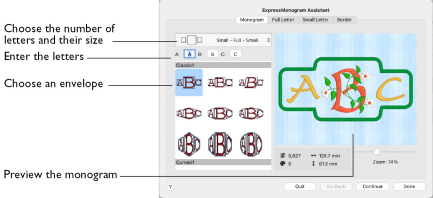
Use the Monogram page to select the number and size of letters for the monogram, enter the letters, and to choose an envelope category and type. View your choices in the preview.
Note: For traditional monograms, letters are used in the order of given name, family name, middle name, with the family name as a large character in the middle: SFS (small, full, small).
Choose Letters
-
In the pop-up menu, choose the number of letters and their size (Small or Full). Then enter the initials for the monogram in boxes A, B and C.
Note: If you use a Monogram font, only upper case letters are used in the embroidery, even if you entered lower case letters.
Envelope
-
Select an envelope category and type from the scrolling window.
Note: The envelope that you choose affects the relative size of the full and small letters. For example, the small letters in the Small, Full, Small (SFS) Straight1 category are relatively smaller than those in the SFS Straight2 category.
Preview
A preview of the embroidered monogram, and its stitch count
, width
, height
and number of color blocks
is displayed.
Zoom
Use the Zoom bar to change the view of the picture. Zoom in (drag the slider to the right) to magnify the view. Zoom out (drag the slider to the left) to shrink the view.
When zoomed in, use the scroll bars or swipe to move around.
Quit
Close the ExpressMonogram Assistant without creating a monogram.
Continue
Go to the Full Letter page.
Note: Alternatively, click the Full Letter button.
Done
Accept the final design and close the ExpressMonogram Assistant.