Move the stitches to follow a horizontal wave pattern.
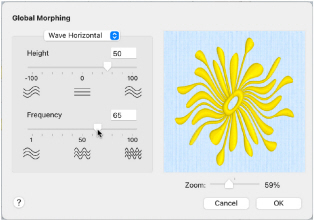
Height
Adjust the Height from -100 to +100. The higher the number, the larger the size of the waves. Negative values reverse the peaks and troughs of the waves.
Frequency
Adjust the Frequency from 1 to 100. This changes the number of waves across the stitches.
Zoom Controls
Use the zoom control to change the view of the embroidery in the preview.
Use Wave Horizontal to Morph an Embroidery
-
In the Modify

window of the Control Panel

click Global Morphing
 .
.
Alternatively, choose Design > Global Morphing. -
Select Wave Horizontal from the pop-up menu of effect types at the top of the dialog.
-
Drag the Height slider bar, or click in the Height box and enter a number from -100 to 100.
-
Drag the Frequency slider bar, or click in the Frequency box and enter a number from 1 to 100. The Before and After boxes show the original stitches and a preview of the effect.
-
Click OK. The visible stitches on the work area are waved.