Use Global Morphing ![]() to move all the visible stitches to change the shape and size of the embroidery.
to move all the visible stitches to change the shape and size of the embroidery.
Note: Global Morphing effects are generally more pleasing when applied to an embroidery that is mainly or completely symmetrical.
Choose any of the following global effects:
-
Pinch
Pinch the stitches together in the center, while pulling the outer stitches away from each other. -
Ripple
Apply a wave pattern radiating from the center, like dropping a stone into a pond. -
Skew Horizontal
Slant the stitches horizontally to the left or right. -
Skew Vertical
Slant the stitches vertically up or down. -
Spherize
Stretch the stitches around an imaginary sphere. -
Twirl
Twist the stitches around the center, creating a swirling effect like a whirlpool. -
Wave Horizontal
Move the stitches to follow a horizontal wave pattern. -
Wave Vertical
Move the stitches to follow a vertical wave pattern.
To select Global Morphing
-
In the Modify
 window click Global Morphing
window click Global Morphing  .
. -
Choose Design > Global Morphing.
Use Global Morphing
-
In the Modify
 window of the Control Panel
window of the Control Panel  click Global Morphing
click Global Morphing  .
.
Alternatively, choose Design > Global Morphing. -
As Global Morphing works on the entire visible area, use the Draw Range sliders, Filters and color worksheet to isolate an area of the embroidery if you do not wish to affect the whole embroidery.
-
Choose a morphing option from the pop-up menu at the top.
-
Move one or two slider bars, or type in a number, to adjust the intensity or height and frequency for each effect. The preview shows the effect of morphing.
-
Drag the zoom slider to the right to zoom in to the preview, and to the left to zoom out.
-
When zoomed in, use the scroll bars to move around the preview pane.
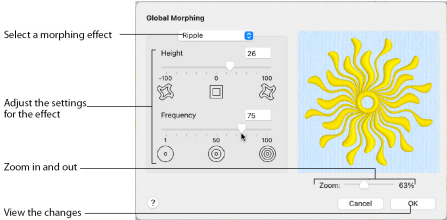
All visible stitches are morphed by the chosen effect, regardless of any selected blocks.
Zoom Controls
Use the Zoom Controls to zoom in and out. The preview changes in real time when you adjust the settings.