Twist the stitches around the center of the visible stitches, creating a swirling effect like a whirlpool.
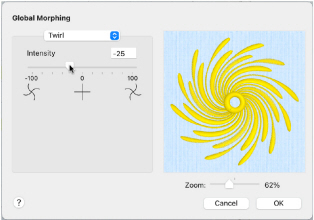
Intensity
Adjust the Intensity from -100 to +100. The higher the number, the more extreme the swirling effect. Negative values twirl the stitches counter-clockwise, while positive values twirl the stitches clockwise.
Zoom Controls
Use the zoom control to change the view of the embroidery in the preview.
Use Twirl to Morph an Embroidery
-
In the Modify

window of the Control Panel

click Global Morphing
 .
.
Alternatively, choose Design > Global Morphing. -
Select Twirl from the pop-up menu of effect types at the top of the dialog.
-
Drag the Intensity slider bar, or click in the Intensity box and enter a number from -100 to 100. The Before and After boxes show the original stitches and a preview of the effect.
-
Click OK. The visible stitches on the work area are twirled.