Apply a wave pattern radiating from the center of the visible stitches, like dropping a stone in a pond.
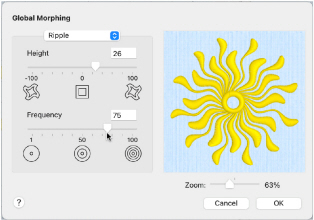
Height
Adjust the Height from -100 to +100. The higher the number, the larger the size of the ripples. Negative values reverse the peaks and troughs of the waves.
Frequency
Adjust the Frequency from 1 to 100. This changes the number of ripples radiating from the center.
Zoom Controls
Use the zoom control to change the view of the embroidery in the preview.
Use Ripple to Morph an Embroidery
-
In the Modify

window of the Control Panel

click Global Morphing
 .
.
Alternatively, choose Design > Global Morphing. -
Select Ripple from the pop-up menu of effect types at the top of the dialog.
-
Drag the Height slider bar, or click in the Height box and enter a number from -100 to 100.
-
Drag the Frequency slider bar, or click in the Frequency box and enter a number from 1 to 100. The preview shows the effect on the stitches.
-
Click OK. The visible stitches on the work area are rippled.