Use the Create or Edit Font dialog to Create a new font or SuperDesign set, or to open an existing font or SuperDesign set.
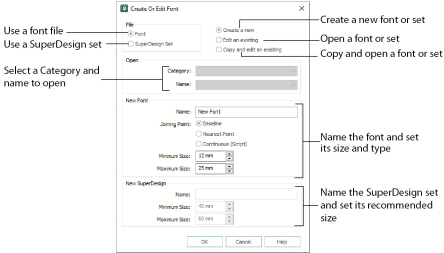
The Create or Edit Font dialog appears when Create or Edit Font ![]() is selected, when mySewnet™ Font Digitizing is opened, or when New Window is selected.
is selected, when mySewnet™ Font Digitizing is opened, or when New Window is selected.
Set the options as desired then click OK. An existing font or SuperDesign set is opened, or a new blank font or SuperDesign file is created and opened.
Select this option to create or open a font, then set all the other options.
Select this option to create or open a SuperDesign set for use in mySewnet™ Embroidery. Notice that Joining Point is unavailable.
SuperDesigns are placed individually in mySewnet™ Embroidery, therefore joining point is irrelevant.
Create or Edit
Choose whether to open an existing font or SuperDesign set, open a copy, or create a new font or SuperDesign set.
Choose from:
-
Create a new
-
Edit an existing
-
Copy and edit an existing
Use ’Copy and edit an existing’ to edit a copy of a system font (if available), or to create a copy of one of your own fonts for editing.
Open
Use Open to select an existing font or SuperDesign set. Select the Category and Name for the desired font or SuperDesign set.
When using a system font or SuperDesign set (if available), select the option ’Copy and edit an existing’, then open the a copy of the font or SuperDesign set.
New Font
All new fonts are automatically created in the MyFonts category. You can move them to another category after creation.
Enter the desired name for the font.
Use the joining point options to choose how the characters in your font will be joined together.
This is the simplest font type. Space is added between the characters in mySewnet™ Embroidery. Choose Trim Connection in mySewnet™ Embroidery to trim the thread between the characters in lettering. See Baseline Fonts.
Nearest point fonts use special logic in mySewnet™ Embroidery to determine the best way to join characters together. Space is added between the characters in mySewnet™ Embroidery. Choose Running Stitch Connection between characters in mySewnet™ Embroidery to avoid the need for trimming with small characters. Each character has four versions to give different start (on the left) and end (on the right) points. See Nearest Point Fonts.
Continuous fonts are typically used to give a flowing handwriting effect for script. When continuous fonts are used in mySewnet™ Embroidery, no space is added between the lowercase letters. (The Gap setting is not used.) All other characters are connected the same way as baseline fonts. See Continuous Fonts.
Set the recommended minimum and maximum font sizes between 3mm and 200mm. The size range is used in mySewnet™ Embroidery.
The initial settings for fonts are minimum 12mm and maximum 25mm.
New SuperDesign
All new SuperDesign sets are automatically created in the MySuperDesigns Category. You can move them to another Category after creation.
Enter the desired name for the font or SuperDesign file.
Set the recommended minimum and maximum SuperDesign sizes between 5mm and 200mm. The size range is used in mySewnet™ Embroidery.
The initial settings for SuperDesigns are minimum 40mm and maximum 60mm.
A very wide range may not give good results, check your designs.