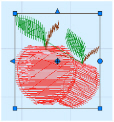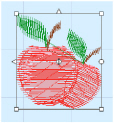The block Select functions on the Modify tab allow you to select part of an embroidery. A selected part of an embroidery is called a block. A block can be resized, rotated, mirrored, moved, nudged, duplicated, copied, cut and deleted. You may find it easier to select a block when you have selected colors to display and/or changed the ranges of stitches that are visible.
When a block has been selected, it has a selection box around it on the work area. The selection box has handles which are used to resize, rotate and flip the block. Also, the block is outlined within the selection box, to assist with accurate positioning when it is moved or rotated.
Click and drag inside the block to move it. Use the arrow keys on the keyboard to nudge the block. Click and drag the square corner handles to scale the block with constant stitch count (white handles) or resize with constant density (blue handles), depending on Resize mode ![]() . Click and drag the round rotate handle to rotate the block freely. Click and drag the center of rotation
. Click and drag the round rotate handle to rotate the block freely. Click and drag the center of rotation  to rotate around a different point. Click the triangular handles to flip the block horizontally or vertically.
to rotate around a different point. Click the triangular handles to flip the block horizontally or vertically.
A block can also be resized/scaled and rotated precisely using the Modify Block section of the Modify tab.
When a block is pasted into an embroidery it is automatically selected as the current block and Box Select ![]() is activated. The block is attached to the last visible stitch.
is activated. The block is attached to the last visible stitch.
See Paste and Paste into Center.
Click the work area outside a block to deselect it. The selection box around the block will disappear. Right-click to turn off the current select function without deselecting the block.
Selecting an Embroidery to Modify
If there is more than one embroidery selected so that you are unable to enter the Modify tab, press the Tab key on the keyboard to select the embroidery you wish to edit.