Use Freehand Select ![]() to select a block of stitches within an area of any shape. Click Freehand Select and the pointer changes to the freehand select pointer
to select a block of stitches within an area of any shape. Click Freehand Select and the pointer changes to the freehand select pointer  . Click and drag to draw an irregular outline around the desired area. When you release the mouse the area is closed automatically with a straight line between the last mouse position and the start position. The block will show you the extent of your selection. Click outside the block to make a new selection using this method. Right-click to deselect.
. Click and drag to draw an irregular outline around the desired area. When you release the mouse the area is closed automatically with a straight line between the last mouse position and the start position. The block will show you the extent of your selection. Click outside the block to make a new selection using this method. Right-click to deselect.
Use Add to Selection ![]() with any select function to increase the area of selected stitches, or use Remove From Selection
with any select function to increase the area of selected stitches, or use Remove From Selection ![]() to make the currently selected area smaller.
to make the currently selected area smaller.
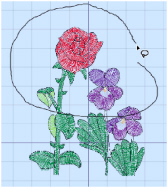
Freehand Select is useful when an area cannot be easily selected by using the simpler Box Select function. It is particularly useful to highlight part of a color area which could not otherwise be easily selected.
The block can be moved, nudged, scaled and/or resized, mirrored horizontally and vertically and rotated to any degree. The block can be copied or cut to the clipboard and then pasted to the same or another embroidery. The block can also be deleted.
If the wrong area is selected, click in the work area, but outside the box, to deselect.
Shortcuts
-
Modify Tab:

-
Keys: Alt, M, SF