Use Box Select ![]() to select stitches in a rectangular area. Click Box Select and the pointer changes to the box select pointer
to select stitches in a rectangular area. Click Box Select and the pointer changes to the box select pointer  . Click and drag around the area you want to select. When you release the mouse button, the block will show you the extent of your selection. Click outside the block to make a new selection using this method. Right-click to deselect.
. Click and drag around the area you want to select. When you release the mouse button, the block will show you the extent of your selection. Click outside the block to make a new selection using this method. Right-click to deselect.
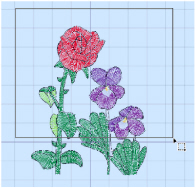
Use Box Select to make a quick selection of an area. When deleting a selection, if desired, use Freehand Select or Point Select to remove any extra stitches.
Use Add to Selection ![]() with any select function to increase the area of selected stitches, or use Remove From Selection
with any select function to increase the area of selected stitches, or use Remove From Selection ![]() to make the currently selected area smaller.
to make the currently selected area smaller.
The block can be moved, nudged, scaled and/or resized, mirrored horizontally and vertically and rotated to any degree. The block can be copied or cut to the clipboard and then pasted to the same or another embroidery. The block can also be deleted.
Box Select is also activated automatically when a block is pasted into an embroidery.
If the wrong area is selected, click in the work area, but outside the box, to deselect.
Shortcuts
-
Modify Tab:

-
Keys: Alt, M, SB