Move the selected embroidery(ies), group or selected block of stitches using click and drag. Move the pointer over the selection box and it changes to the four-headed arrow pointer  . Click inside the selection box and drag it to the required position.
. Click inside the selection box and drag it to the required position.
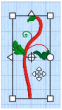
When a block is moved on the Modify tab, any stitches which lead to or from the block will be stretched to accommodate the new position of the stitches moved in the block.
If you accidentally move the center of rotation, simply click and drag inside the selection box again.
The selected embroidery(ies), group or block of stitches can be moved in small amounts to nudge it accurately into the desired position. Use the arrow keys on the keyboard to nudge an embroidery or block.
When more than one embroidery is selected, all of the selected embroideries will be moved. If a group is selected, the whole group will be moved unless Restrict Group is enabled.
You can also position embroideries automatically with Move into Hoop, Center in Hoop, and the alignment tools. See Alignment.