Use the Frame page to choose whether to use frames, and to select a frame, corners, side pieces or a flourish for each individual. Change the color and stitch options for the frame.
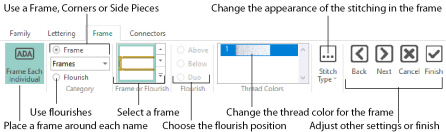
Choose from the categories of corners, frames and side pieces. Then choose a frame set, and select a design. Alternatively, select Flourish and choose a flourish to be placed above, below or as a duo above and below the selected name.
In the text below corners, flourishes, frames and side pieces are referred to collectively as frames.
As the frames are changed, the preview below reflects the changes made.
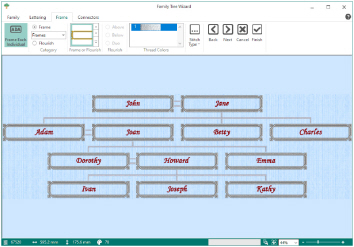
Choose whether to use a frame, corners, side pieces, or a flourish for each individual’s name, or to use the name alone.
Frames and flourishes are placed at a size to suit the names.
Frames, corners, flourishes or side pieces are placed around the names. Click Frame and select one of corners, frames or side pieces from the Category drop-down list, or click Flourish.
Select a frame or flourish from one of the sets in the drop-down gallery.
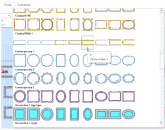
Choose a position for the Flourish:
Above: Place the flourish above the name.
Below: Place the flourish below the name.
Duo: Place vertically mirrored flourishes above and below the name.
Set the Thread Color to use when embroidering the frame. Click one of the thread color blocks to open the Color Selection dialog box. See Changing Colors.
Use Stitch Type
to alter the appearance of the stitching used in the frame.
Changes made to the stitch properties for a frame set are retained until a new frame set is selected.
To change the Stitch Type, select a stitch type from the drop-down menu to open the properties dialog for the stitch type. See Choosing Stitch Properties.
Back
Go to the Lettering page.
Alternatively, click the Lettering tab.
Next
Go to the Connectors page.
Accept the final family tree and close the Family Tree Wizard.
Cancel
Close the Family Tree Wizard without creating a family tree.