In the Family page, choose a Descendants or Ancestors Chart, and then add and adjust the details for a First Individual, and for other family members. Choose whether just Given Names, or Given and Family names will be displayed, and how they will be placed.
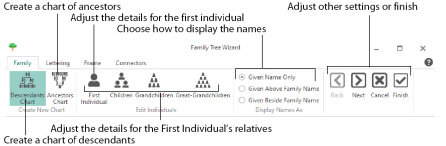
Choose from Descendants Chart
and Ancestors Chart
. Click to select the desired option. The First Individual dialog box opens. See First Individual.
-
A Descendants Chart shows the partner, children, grandchildren and great-grandchildren of the selected individual.
-
An Ancestors Chart shows the father and mother, grandparents, and great-grandparents of the selected individual.
After creating a family tree, use the Edit Individuals options to change the details for family members. The options for the Descendants Chart and the Ancestors Chart are different.
-

opens the First Individual dialog box (the box for the key person in the family tree). See First Individual.
-

opens the Children dialog box (the box for the partner of the first individual, and any of their children). See Children.
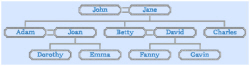
-

opens the Grandchildren dialog box for the first entered child (the box for the partner of the first child, and any of their children). See Grandchildren.
Click Next to view the Grandchildren dialog boxes for the other children.
-

opens the Great-Grandchildren dialog box for the first entered grandchild (the box for the partner of the first grandchild, and any of their children). See Great-Grandchildren.
Click Next to view the Great-Grandchildren dialog boxes for the other children.

-

opens the Parents dialog box for the first individual). See Parents.
-

opens the Grandparents dialog box for the father’s father for the first individual, and their partner. See Grandparents.
Click Next to view the Grandparents dialog boxes for the other parents.
-

opens the Great-Grandparents dialog box for the great-grandfather on the father’s side. See Great-Grandparents.
Click Next to view the Great-Grandparents dialog boxes for the other great-grandparents.
Select how to display the names of the individuals in the family tree.
-
Given Name Only shows only the first name for the family members.

-
Given Above Family Name shows the first name above the family name.
-
Given Beside Family Name shows the first name alongside the family name.
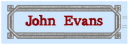
Next
Go to the Lettering page.
Alternatively, click the Lettering tab.
Accept the final family tree and close the Family Tree Wizard.
Cancel
Close the Family Tree Wizard without creating a family tree.