Use Draw Shape ![]() to draw a shaped line of decorations on your project, using the shape currently selected in the gallery of preset shapes.
to draw a shaped line of decorations on your project, using the shape currently selected in the gallery of preset shapes.
Once placed, a decoration shape is treated as a line of decorations.
Click the drop-down arrow to the right of the shapes gallery, and scroll to select the desired shape in the list. Click Draw Shape ![]() , and select a decoration type in the Decoration Selection dialog (see Decoration Selection), then click OK.
, and select a decoration type in the Decoration Selection dialog (see Decoration Selection), then click OK.
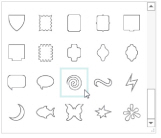
The shape is shown as a red and cyan line, with handles to resize, flip and rotate the shape. To move the shape, click and drag inside the shape. 
Resize the shape with the resize handles on the corners. Hold down Ctrl as you click and drag to retain the current proportions of the shape. Hold down Shift to resize from the center. Rotate the shape with the circular rotate handle on the right. Mirror the shape horizontally or vertically with the triangular flip handles on the left and top.
For best results when resizing shapes with sharp points, it is recommended to hold down Ctrl so that the shape is perfectly in proportion.
When the shape is sized and positioned as desired, right-click and select "Finish placing shape" in the Context menu to create the shape.
Use Select
and Properties
or the Context menu to make changes to the line of decorations. See Select.
Shortcuts
-
Add Decoration, Embellish Tab:

-
Keys: Alt, D, S
Draw a Decoration Shape
-
Click the drop-down arrow to the right of the shapes gallery and select a shape from the list.

-
Click Draw Shape

. The Decoration Selection dialog box will appear.
-
Scroll down and select a decoration type, material, color, size and spacing, then click OK to close the Decoration Selection dialog box. The shape is shown as a red and cyan line in a selection box.
-
Click and drag on one of the corner handles to enlarge or shrink the shape.
-
Move the pointer over the shape. The pointer changes to the move pointer

.
-
Click and drag the shape to the desired position.
-
Right-click and select "Finish placing shape" from the Context menu. The shape will appear on the work area.
Hold down Ctrl to retain the original proportions. Hold down Shift to resize from the center.