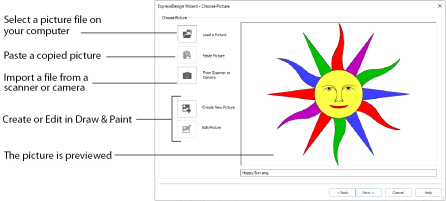
Use the Choose Picture page to select the picture you wish to convert to a design. Select a picture from clipart, or one you have previously scanned or created in an image editor. Alternatively, paste a captured picture.
Click Load a Picture
to open a picture from clipart, or one you have previously scanned or created in an image editor. After selecting a picture, the preview box will show the selected picture with its name underneath. Click Next to continue.
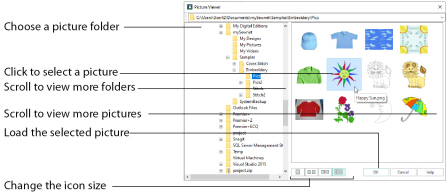
The following file formats may be loaded: Windows or OS2 Bitmap (.bmp), JPEG-JFIF Compliant (.jpg, .jif, .jpeg), PatternCAD (.4dq), Portable Network Graphics (.png), Tagged Image File Format uncompressed (.tiff, .tif), Windows Meta File (.wmf), Windows Enhanced Meta File (.emf) and Windows Icon (.ico).
Select a Picture File
-
Click Load a Picture

and the Picture Viewer dialog box appears.
-
Double-click to expand the folders until the desired folder is highlighted.
-
Click on a picture to select it.
-
Click OK to open the picture in the Choose Picture page.
-
Click Cancel to exit without selecting a picture.
Paste Picture
Use Paste Picture
to load the picture in the Clipboard Block. The picture is shown in the preview area.
Paste Picture is not available if the Clipboard Block is empty.
to display the program that is used to acquire pictures from a scanner, a digital camera or another suitable device. Only devices that use Windows Image Acquisition (WIA) can be used to obtain pictures.
WIA (Windows Image Acquisition) is a standard method for transferring pictures from the device’s scanning or downloading program to another program, in this case the mySewnet™ Embroidery module of the mySewnet™ Embroidery Software. If the manufacturer provides the appropriate software components needed for WIA compliance, these should have been installed when the device was installed.
Each scanner or digital camera has its own program that is used to scan or download pictures. Refer to the manual or online help provided with the program for instructions, if required. When the device and its software finish processing the picture, it will be shown in the Choose Picture page.
Create New Picture and Edit Picture
Create a new picture
or edit an existing picture
in mySewnet™ Draw & Paint.
Preview and Name
Under the preview pane is a box for the name of the chosen file. If the picture is a scanned image then the box will contain the words Scanned Picture.
Back
Return to the Choose Design Type page.
Next
Go to the Rotate and Crop Picture page.