In the Border ![]() section you can create a border to place around your embroidery(ies), group, lettering or SuperDesigns.
section you can create a border to place around your embroidery(ies), group, lettering or SuperDesigns.
-
A border is placed at a size to fit around the selected embroidery(ies) or group, or if no embroidery is selected, on the work area using the current Options and Stitch Type.
Select a margin width and whether to use rounded corners, then select a border type from motif line, satin border, running stitch and triple stitch. In the Stitch Type drop-down menu, set the properties for each stitch type.
The stitch properties may only be adjusted before the border is created.
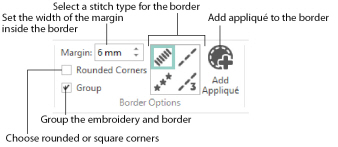
The border is placed around the rectangular "edge" of the selected embroidery(ies), or around the inside edge of the hoop. (In the ExpressMonogram Wizard the border is placed around the edge of the envelope area.) It is placed earlier in the stitch order than the originally selected embroidery, so that any appliqué fabric may be placed before the embroidery that is being bordered.
If more than one embroidery is selected, the border is placed around the selected embroideries, using the distance set in Margin.
The border is placed with white handles, showing that it is initially in Scale rather than Resize ![]() mode (blue handles).
mode (blue handles).
Border options are retained during the current session.

Create a Border
-
Load an embroidery in the work area and select it.
-
In the Frame tab, click Border
 .
. -
In the Border section, select Rounded or Square corners.
-
If desired, select Group to form a group from the border and the embroidery(ies).
-
Select a Stitch Type (Satin Line
 , Triple Stitch
, Triple Stitch  , Running Stitch
, Running Stitch  or Motif Line
or Motif Line  ).
). -
If desired, click Stitch Type
 to the right of the ribbon bar, and select a stitch type from the drop-down menu to open its properties dialog. See Choosing Stitch Properties.
to the right of the ribbon bar, and select a stitch type from the drop-down menu to open its properties dialog. See Choosing Stitch Properties.
Change the stitch properties for the border in the properties dialog, for example the density and stitch length. Click OK to close the dialog. -
To add appliqué to the design, click Add Appliqué
 , and then in the Stitch Type
, and then in the Stitch Type  drop-down menu on the right, click Select Fabric
drop-down menu on the right, click Select Fabric  to audition a fabric in the Appliqué Selection dialog. See Appliqué Selection.
to audition a fabric in the Appliqué Selection dialog. See Appliqué Selection. -
If desired, in the Stitch Type
 drop-down menu click Appliqué Options
drop-down menu click Appliqué Options  to open the Appliqué Options dialog box and choose an Appliqué Method. See Appliqué Options.
to open the Appliqué Options dialog box and choose an Appliqué Method. See Appliqué Options. -
In the Border section, set the Margin size in millimeters from -50 mm to 50 mm. This is the distance from the selected embroidery, or from the edge of the hoop.
-
Click Apply
 to view your framed embroidery.
to view your framed embroidery.
Rounded corners may overlap the corners of the embroidery. Adjust the Margin for the desired effect.
For a satin or motif border you may need to adjust the margin to avoid overlapping the embroidery.
You can change the appliqué fabric in the Appliqué Selection dialog box after creating the border. Click Reveal Groups ![]() on the FilmStrip or the context menu. Click the Appliqué tab and click Select Piece, then click the border on the work area. The Appliqué Selection dialog box appears. Change the fabric as desired. See Appliqué Selection.
on the FilmStrip or the context menu. Click the Appliqué tab and click Select Piece, then click the border on the work area. The Appliqué Selection dialog box appears. Change the fabric as desired. See Appliqué Selection.
Margin leaves a space between the embroidery and the center of the border around it. Margin can be set between -50mm and 50mm. The initial setting is 2.5mm.
For a satin or motif border you may need to adjust the margin to avoid overlapping the embroidery.
Use rounded or square borders. Rounded is not initially selected.
Rounded corners may overlap the corners of the embroidery. You can adjust Margin for the desired effect.
Group the border and the embroidery when they are placed on the work area.
Use Stitch Type to select the appearance of the stitching used in the border, and the appliqué settings. The stitch types available for automatically created borders are:
In the Stitch Type
drop-down menu, select a stitch type to set the its properties. The properties dialog for that stitch type will open. See Choosing Stitch Properties.
For the individual stitch types, see Motif Line, Satin Line, Running Stitch and Triple Stitch.