Use the Point functions, to create lines and areas ![]() by placing a series of points that define the outline.
by placing a series of points that define the outline.
Note: The Point Create functions may be easier to use for the exact positioning of corners, straight lines and curves than the Freehand Create functions.
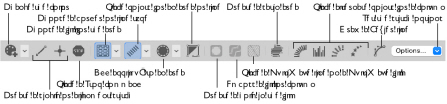
Place Points with Point Create
-
Select the stitch types.
-
Select Create Point Area or Line
 . The Point pointer
. The Point pointer  appears.
appears. -
Place each point with a single click.
-
To move a point, hover the pointer over the point and when the move pointer
 appears, drag the point to the desired position.
appears, drag the point to the desired position. -
Double-click or press Return to complete the outline.
-
Control–click to deselect the Point Create function when you have finished, or simply select another Create tool.
Note: To create an area with Bezier lines, use Bezier Mode ![]() . See Bezier Mode.
. See Bezier Mode.
Note: Hold down the Shift key to place square points for the precise positioning of corners and straight line sections.