Contour fill areas ![]() use contour stitch lines. Vary the gap between stitch lines and the length of the stitches, use running, double or triple stitch, and add holes.
use contour stitch lines. Vary the gap between stitch lines and the length of the stitches, use running, double or triple stitch, and add holes.
|
|
Contour Fill, using Triple Stitch and a 3.0mm gap |
To show the Contour Fill dialog
-
Click a contour fill area so that the points defining its shape are shown, then Control–click and choose Properties.
-
Select Contour Fill in the pop-up menu in the the fill area section of the Create toolbar, then click the Options button and select Fill Area and Line from the pop-up menu.
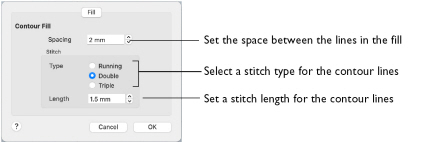
Spacing
Use Spacing to set the preferred distance between lines of stitching. The distance can be set from 0.2 to 5mm in steps of 0.1mm. It is initially set to 2mm.
Note: This also is the border inside the area, between the edge of the area and the fill pattern.
-
Click the Spacing up and down arrows, or enter a number.
Stitch
Use Stitch to select the stitch type for stitching out the fill, and the length of the stitches used. Set stitch length from 1 to 12mm in steps of 0.1mm. The initial setting is 1.5mm.
-
Select Running, Double or Triple stitch, and click the Length up and down arrows, or enter a number.
