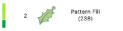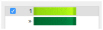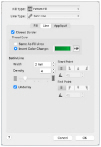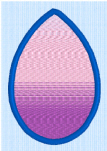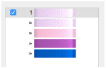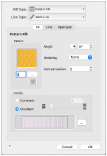Use the Colors window to choose a color for a thread. The nearest shade in the current thread range is selected.
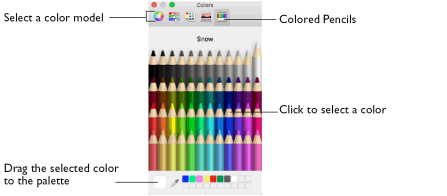
Use the Colored Pencils to select a color quickly.
Note: Other color models show a greater variety of shades: Color Wheel, Color Sliders, Color Palettes and Image Palettes.
Select a Color for a Thread
-
Select a thread in the Color Selection dialog.
-
Click Colors
 to open the Colors window.
to open the Colors window. -
Click Colored Pencils
 to select the Colored Pencils color model.
to select the Colored Pencils color model. -
Click one of the 48 pencils. The thread color changes in the Color Selection dialog.
-
Click OK in the Color Selection dialog to confirm the color selection.
The shade nearest to the pencil shade is used.
Secondary Colors
Extra design property colors for some objects are set in the properties dialog for that object, for example multigradient fills and the border for a fill area. They then appear as secondary colors in the color worksheet, and can be adjusted from there.
|
|
|
|
|
Pattern Fill with a border |
The FilmStrip and worksheet show both colors |
Set a separate border color in the Line tab of the Properties dialog |
A multicolor gradient fill or satin column will show a hatched pattern in the FilmStrip. To view these colors in the worksheet, ensure that Design Property Colors ![]() below the color worksheet in the Control Panel is selected.
below the color worksheet in the Control Panel is selected.
|
|
|
|
|
Multigradient Pattern Fill with a border |
The FilmStrip and worksheet show all colors |
Set the colors for the multigradient fill in the Properties dialog |