Rotate the selected embroidery or block of stitches to any degree using free rotation with the mouse. Alternatively, enter a specific angle with Modify Design ![]() or rotate in 45 degree steps.
or rotate in 45 degree steps.
If desired, move the center of rotation before rotating the embroidery.
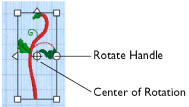
Rotate an Embroidery
-
Select the embroidery and use the round rotation handle to rotate it freely. See Using Free Rotation.
-
Select the embroidery, and in the Design window click Rotate 45
 to rotate the embroidery by 45 degrees. See Rotate 45.
to rotate the embroidery by 45 degrees. See Rotate 45. -
When using a trackpad, twist your thumb and forefinger to rotate the selected embroidery, lettering or SuperDesign. Set Multi-Touch Gestures using Apple Menu > System Preferences.
-
Select the embroidery, and in the Design window click Modify Design
 . In the Modify Design dialog rotate the embroidery, then click OK. See Modify Design .
. In the Modify Design dialog rotate the embroidery, then click OK. See Modify Design .
Using Free Rotation
-
Select an embroidery.

-
Move the pointer over the round rotation handle and it changes to the rotate pointer.
-
Drag the rotation handle to rotate the embroidery freely to any angle.
The embroidery and the selection box around it are rotated around the center of rotation. -
Release the mouse button. The embroidery is now in its new position.
-
Undo to return to the original angle.
Move the Center of Rotation
The center of rotation  is initially shown in the middle of the embroidery or selection. Move the pointer over the center of rotation and it changes to the cross-hair pointer
is initially shown in the middle of the embroidery or selection. Move the pointer over the center of rotation and it changes to the cross-hair pointer  . Click on or within the center of rotation, then drag it to any position in the work area. This changes the pivot point around which the embroidery rotates for any of the rotation methods.
. Click on or within the center of rotation, then drag it to any position in the work area. This changes the pivot point around which the embroidery rotates for any of the rotation methods.
Note: Click outside the selection box and then select again to return the center of rotation to its initial position.