Use Modify Design ![]() to open a dialog where you can resize and rotate the selected embroidery.
to open a dialog where you can resize and rotate the selected embroidery.
Note: Whenever you resize or rotate, it is from the original embroidery settings.
To rotate a selected embroidery or block of stitches in the Modify window, see Modify Block.
To Open the Modify Design Dialog
-
Select the embroidery, then in the Design window
 click Modify Design
click Modify Design  .
. -
Select the embroidery, then choose Design > Modify Design.
-
Select the embroidery, then click Actions
 on the toolbar and choose Properties.
on the toolbar and choose Properties. -
Select the embroidery, then Control–click and choose Properties.
In the Modify Design dialog you can change the height and width of the embroidery, or rotate the embroidery. The changes are made when you click OK.
Click the lock button to adjust dimensions proportionally (lock closed ![]() ) or non-proportionally (lock open
) or non-proportionally (lock open ![]() ).
).
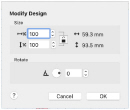
Size
Adjust height and width separately, or select Lock to change them proportionally. The size is given in millimeters, and as a percentage of the size when the dialog was opened.
Changing the Size
-
Enter a number in the height or width number box.
-
Use the arrows to increase or decrease the height or width.
-
Select Lock to automatically resize height together with width.
Rotate
Rotate the embroidery to the desired angle.
Note: If desired, move the center of rotation

before rotating.
Rotating the Embroidery
-
Enter a number in the rotation angle number box.
-
Use the arrows to increase or decrease the angle of rotation.
-
Drag the rotational slider to rotate the embroidery.